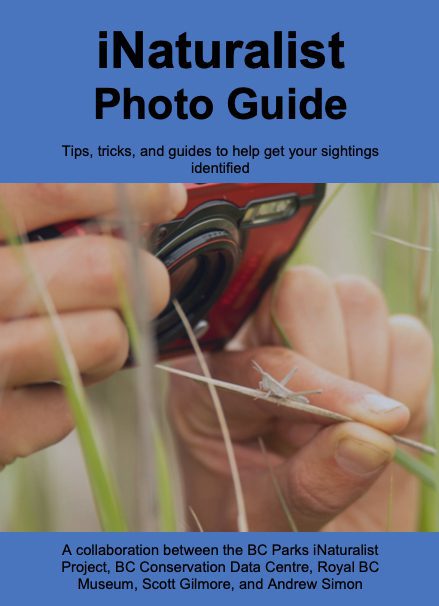Join the iNaturalist Community!
Join a global community of naturalists and contribute to our knowledge of the local biodiversityContribute to the project
Download the app: on Android or iPhone
The Biodiversity Galiano project is based on the popular citizen science platform iNaturalist. To contribute to the project, begin by creating an iNaturalist account. By adding your nature photographs to this network, you’ll help add to our knowledge of the island’s flora and fauna while at once contributing to global biodiversity research.
Observations uploaded to the Biodiversity Galiano project are tracked by the project curator, in effort to confirm historical records and add new species to the list. If you happen upon a species previously unreported for the island, the credit goes to you! Ditto if you’re the first to confirm a historical record.
For a step-by-step walk-through on adding an observation to the project, follow the instructions below.
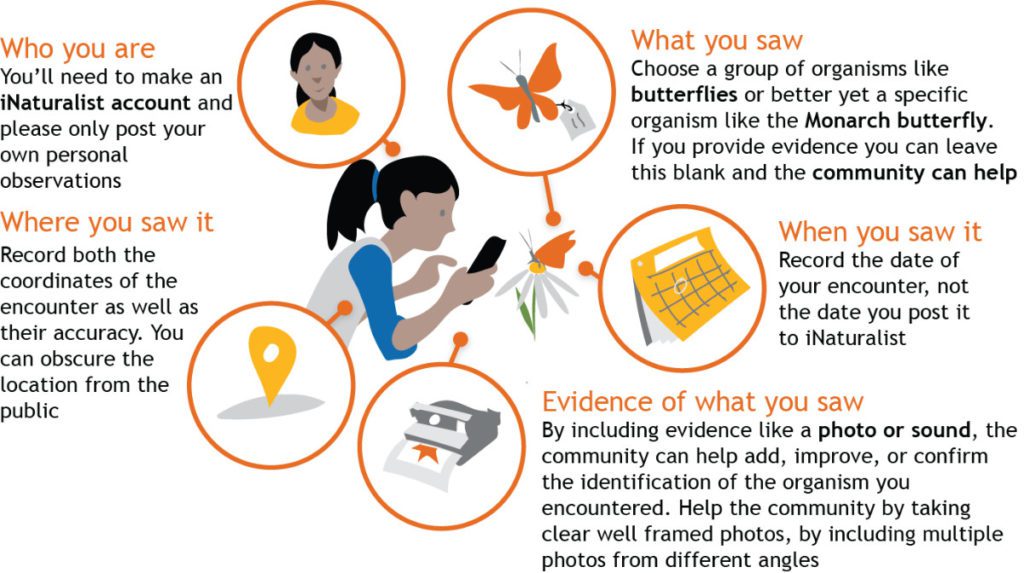
Update!
Also check out this great guide on how to generate high quality observations to help other naturalists in the community identify the species you come across.
This guide came about in collaboration with the BC Parks iNaturalist Project, the BC Conservation Data Centre, the Royal British Columbia Museum, Scott Gilmore and Andrew Simon.
For more on how to contribute to the BC Park’s iNaturalist project:
- Create an account on iNaturalist.ca and read through their Getting Started Guide
- Make an observation in a BC provincial park or protected area – whether you’re using a mobile phone or a digital camera, please ensure the GPS location services are turned on
- Upload your observation through the iNaturalist mobile app or web-based platform
- That’s it! Your observation will be automatically uploaded to the BC Parks project
- If you wish to add your observations to Biodiversity Galiano, please join the project and add your observations directly to this project when you upload!
iNaturalist Walk-Through
- 1. Create an account on iNaturalist
- 2. Join the Biodiversity Galiano project
- 3. Submit your Observations
- 4. Identify
There are several ways of adding photos to the Biodiversity Galiano Project on iNaturalist. This tutorial takes the direct approach, to add observations one-at-a-time via the project page.
- To begin, start an account on iNaturalist (www.inaturalist.org OR www.inaturalist.ca)
- When creating your account, consider setting ‘Galiano Island’ as your ‘Place’—that way you will see more familiar common names designated for the region.
- By default, photos and observational data are uploaded using non-commercial creative commons licensing. You can change this license in your account settings to be more restrictive or open—but this is one of the better licenses for sharing your observations with the scientific community.
- Once you have created your account, search for ‘Biodiversity Galiano Island’ (BGI) by going to ‘Projects’ and entering the name into the field at the top of the page. (Or visit www.inaturalist.org/projects/biodiversity-galiano-island)
- Click the link with the Garry oak leaf icon. Once you come to the BGI Project page, click the link in blue —‘Join this Project’—at the top right of the page.
- Once you are a Project member, you can search through the Project observations by clicking ‘Species’ or ‘Observations’ in the panel to the left of the Project page.
- To add your own observations, click the Red Banner that says ‘Add Observations’
- When adding observations there are 5 things you must do; the rest is optional, in case you want to include other information about your observation (the iNat app on mobile devices makes this process even easier)
- 1) From the ‘Add Observation‘ form, select your photos by clicking the ‘Browse’ button beneath the heading ‘Select one or more photos’ on the right (you can also add audio via a Sound Cloud account).
- Search for your photographs through the directories of your computer
- Remember: you can select multiple photos to upload (holding Ctrl or Shift on PC and Command and Shift on Mac). Large images will take more time to upload. You might consider resizing your images first if you are taking very high quality photographs.
- Once you have selected the images you want, click ‘Open’
- 2) In the field ‘What did you see?’ type the name of what you saw. This doesn’t have to be a precise scientific name. If you recognize it was a plant, type ‘Plant’ and you will identify it as belonging to the kingdom ‘Plantae’. If you see an orchid, you might identify the family of ‘Orchids’ or ‘Orchidaceae’. For a newt, you could add it as ‘Amphibian’ or ‘Rough-skinned newt’ or ‘Taricha granulosa’. iNaturalist recognizes most common names as well as the Latin.
- 3) Next choose a date for ‘When did you see it?’
- 4) Now add ‘Galiano Island’ in the field beneath the header ‘Where were you?’ and press ‘Enter’. (Google’s API also recognizes more specific localities, though not always accurately)
- Click the map to set coordinates for where you made your observation. For more precision, zoom into the map. You will see that the circumference of the circle changes according to the scale at which you view the map (you can also adjust this by clicking-and-dragging the margin of the circle).
- The circumference of the circle represents your degree of confidence about the location where your observations was made; adjust accordingly.
- You might switch to ‘Satellite’ view to help navigate the map.
- You’re almost done! You can include other notes in the ‘Description’ and optional fields as you like, to provide more details.
- 5) To upload your observation click either ‘Save observation’ or ‘Save and add another’. If you click ‘Save and add another’ the page will refresh keeping your date and place settings fixed, making it faster to in add subsequent observations for the same locality and date.
iNaturalist is a social network so identifications happen through interacting with community members locally and around the world. However you can also compare your observations with species observed locally by using the Identotron, to help narrow down the identification yourself.
To do this, open your Observations via the menu at the top of the page. When you visit an Observation page, beneath Activity you will notice a panel appears for each suggested ID. Click the button ‘Compare’ that appears within the leading ID panel. Now you can compare your observation with pictures of all members within the specified taxonomic group (e.g. all ‘Orchids’ or all ‘Amphibians’) identified locally, within the region or around the world. From here you can also change the group or region you want to compare with.
Once you get familiar with the website, you might also take the time to explore observations being added by other community members. Identifying observations is a great way to contribute to this online learning community!